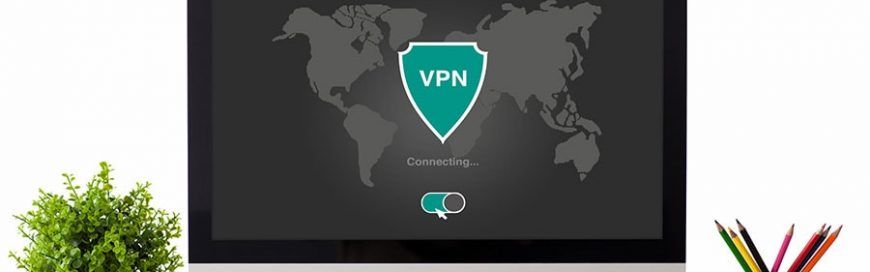Out of sight, out of mind (so clear your desktop now)
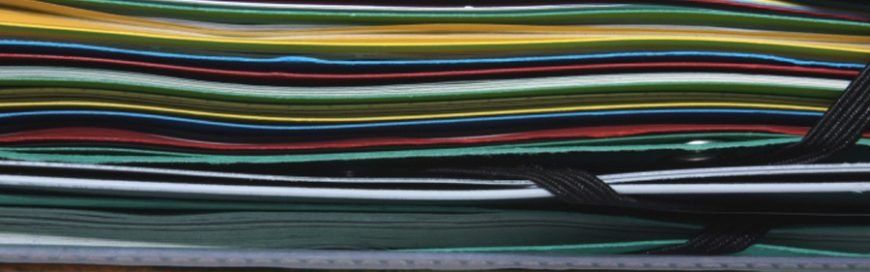
1. Arrange, sort, and prioritize
Before you go about deleting everything from your desktop, think about what you really want to keep. This will vary from person to person, but most people use their desktop for storing files, folders, and app shortcuts that they want to access quickly.
Take the time to prioritize your files and folders. An easy way to do this is to right-click on an empty area of your desktop (where there are no icons) and select Auto arrange icons. This will organize your icons into a grid format that makes it easier for you to see and work with them. Then, right-click on the empty space and hover your mouse over Sort by and select Date modified to arrange the icons by the date they were last opened, with the latest on top.
2. Create a folder for holding files and another for keeping app shortcuts
People often use their desktop to hold files like downloads, photos, screenshots, and even email attachments. This can lead to a messy desktop in a short period of time.
In truth, you probably don’t need all these shortcuts on your desktop. Instead, create a folder on your desktop that will serve as your dumping ground for all your nonessential files and folders.
If you don’t intend to keep a file, icon, photo, etc. for long, put it in this folder. Revisit this folder every once in a while to delete the files you no longer need.
It also helps if you create a shortcut folder. When you install new programs on Windows, a shortcut icon is often automatically added to your desktop. However, these desktop shortcuts should be for frequently used programs only. Create a separate folder for programs that aren’t used that often.
3. Be ruthless in cleaning
Once you have your folders set up, it’s time to get rid of the clutter. If you haven’t used a file, folder, etc. in the past two months or so, you should seriously consider getting rid of it.
Examine your desktop and be ruthless in cleaning:
- Uninstall programs you no longer use.
- Delete unimportant files, such as screenshots you no longer need.
- Place the rest in relevant folders.
Once you’ve completed these, check your browser to see where it stores downloaded files. If your browser downloads files onto your desktop by default, go to Settings and change the target location to the Downloads folder.
4. Maintain order
Once you have decluttered your desktop, you must stick to the rules you’ve made. Whenever you download something, ask yourself whether this should go to the desktop, your dumping folder, or someplace else.
Of course, sticking with these rules won’t always be easy, so take time once or twice a month to revisit your desktop and clean it up a bit.
5. Use the taskbar or Start menu for apps
With Windows 10, you can pin apps to the Start menu and the taskbar. This is a great alternative to having program shortcuts on your desktop. To pin apps, open your apps list (i.e., click the Start menu icon at the bottom left corner of the screen) and right-click on the application you would like to pin. Simply select Pin to Start or Pin to taskbar for the option you want.
6. Choose a wallpaper you love looking at
An interesting way to minimize clutter is to pick a wallpaper that you enjoy looking at — whether it’s your favorite slogan, a photo of your family, or a picture of your dream house, car, or destination. Having an image you like serves as a reminder to keep icons to a minimum, so if you can’t see the image anymore, then you have too many icons, and it may be time to get rid of a few.
If you are looking to learn more about using Windows in your office, contact us today to see how we can help.
Published with permission from TechAdvisory.org. Source.

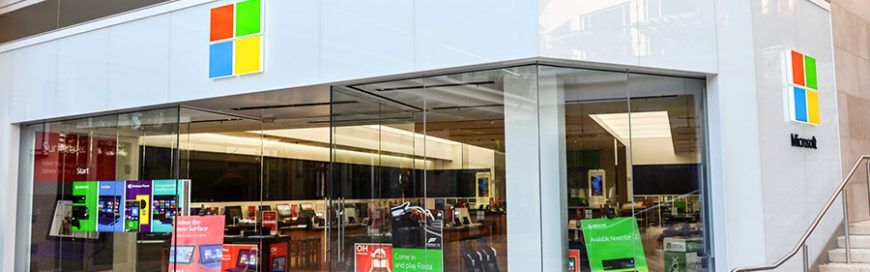

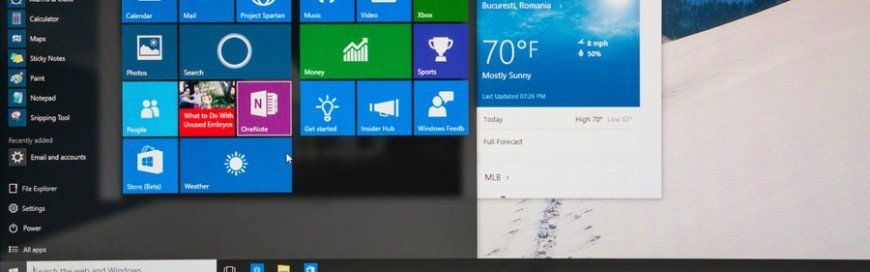
All Rights Reserved | EMD Networking Services INC.